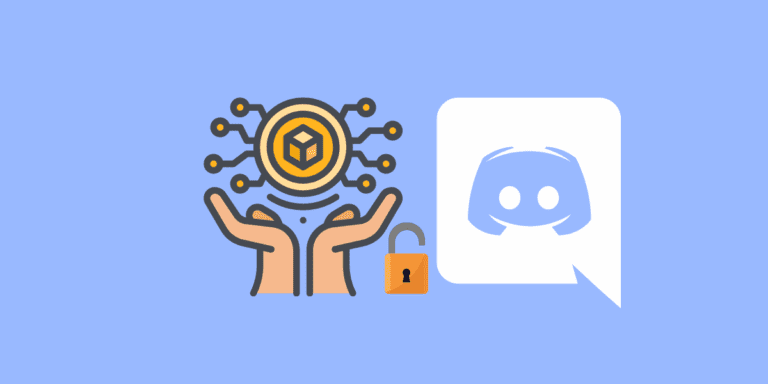How to Change Someone’s Nickname on Discord? [Step-by-Step]

In the dynamic world of online communication, Discord has emerged as a leading platform for connecting with friends and communities.
Discord offers a variety of features to enhance the user experience, and one such feature is the ability to change someone’s nickname.
Unlike usernames, which are unique identifiers, nicknames are customizable and provide a more informal way to address and interact with others on the platform.
This article will guide you through the process of changing your friends and others’ nicknames on Discord.
DID YOU KNOW: HOW TO SEND A BLANK MESSAGE ON DISCORD?
How to Change Others’ Nicknames on Discord?
There are several reasons you might want to change a user’s nickname on Discord:
- Clarity: To avoid confusion if multiple users have similar names or if someone’s username doesn’t identify them within the context of the server.
- Roles and Titles: To reflect a user’s role, rank, or achievement within the server, such as “Moderator,” “Champion,” etc.
- Fun and Engagement: To keep the server lively, engaging, and fun by adopting themed nicknames for events or special occasions.
The process of changing someone’s nickname is a bit different on PC and mobile.
So, let’s discuss how to change someone’s nickname on a Discord server.
NOTE:
To change someone’s nickname in a Discord server, you must have administrative privileges to that server.
On WEB/Desktop
STEP 1: Launch “Discord” on your PC.
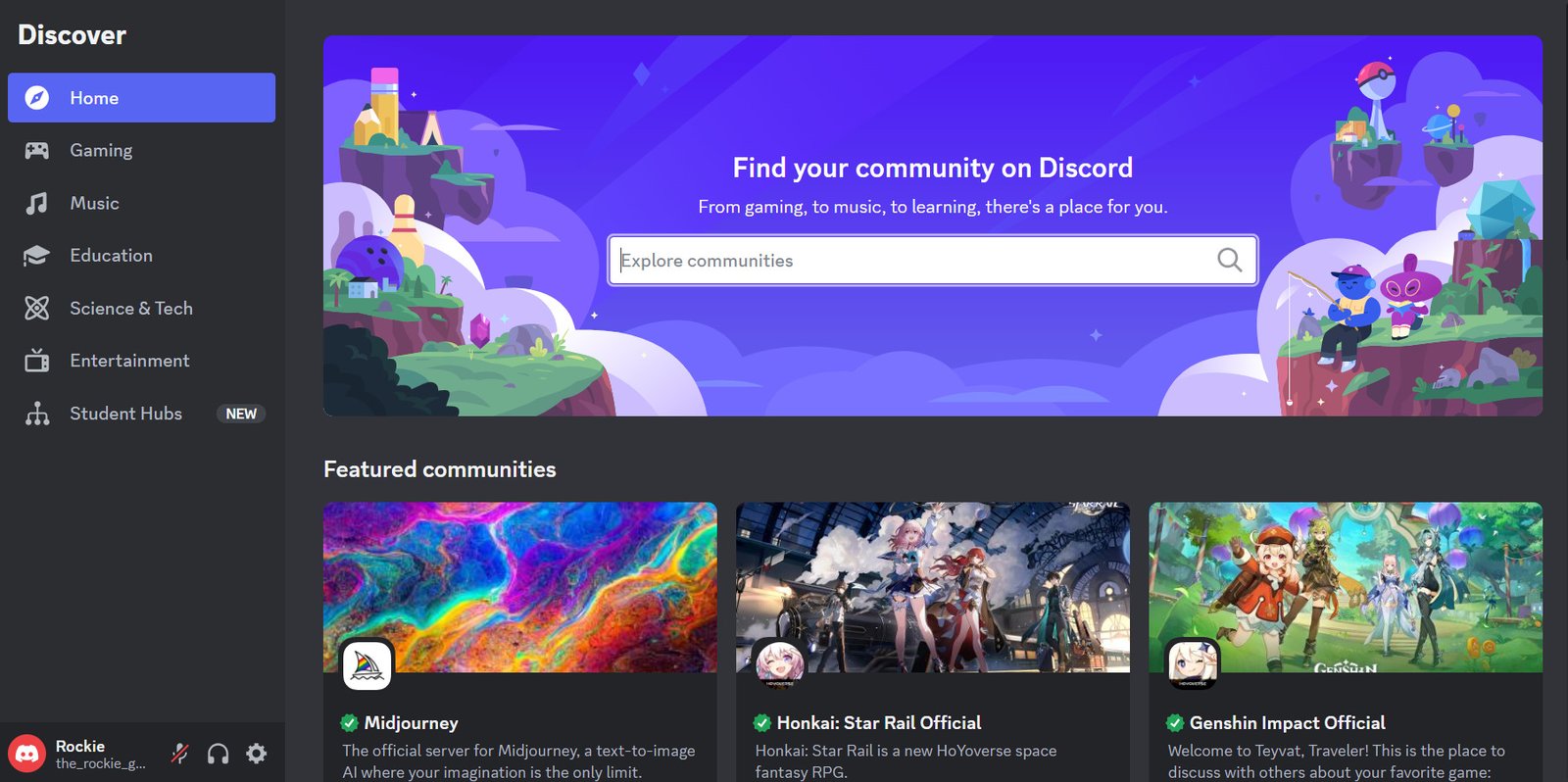
STEP 2: Go to your preferred server from the servers list.

STEP 3: Click on the “People” icon to show the members list.

STEP 4: Look for the person you want to change the nickname of.
STEP 5: Right-click their name and select “Change Nickname”.
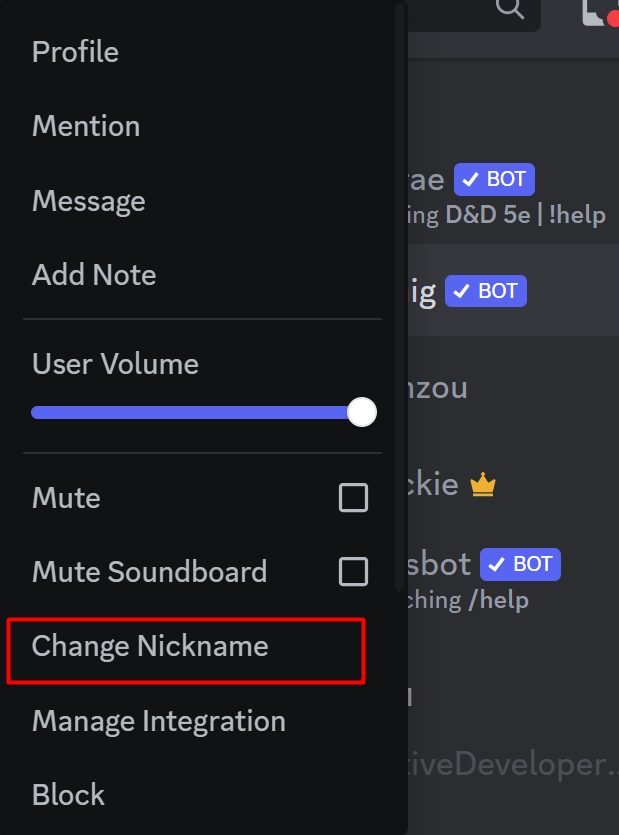
STEP 6: Set their nickname and click “Save”.

On Mobile
STEP 1: Launch the “Discord” app on your mobile.

STEP 2: Tap on the “Hamburger” icon in the top-right corner.

STEP 3: Go to your preferred server from the servers list.
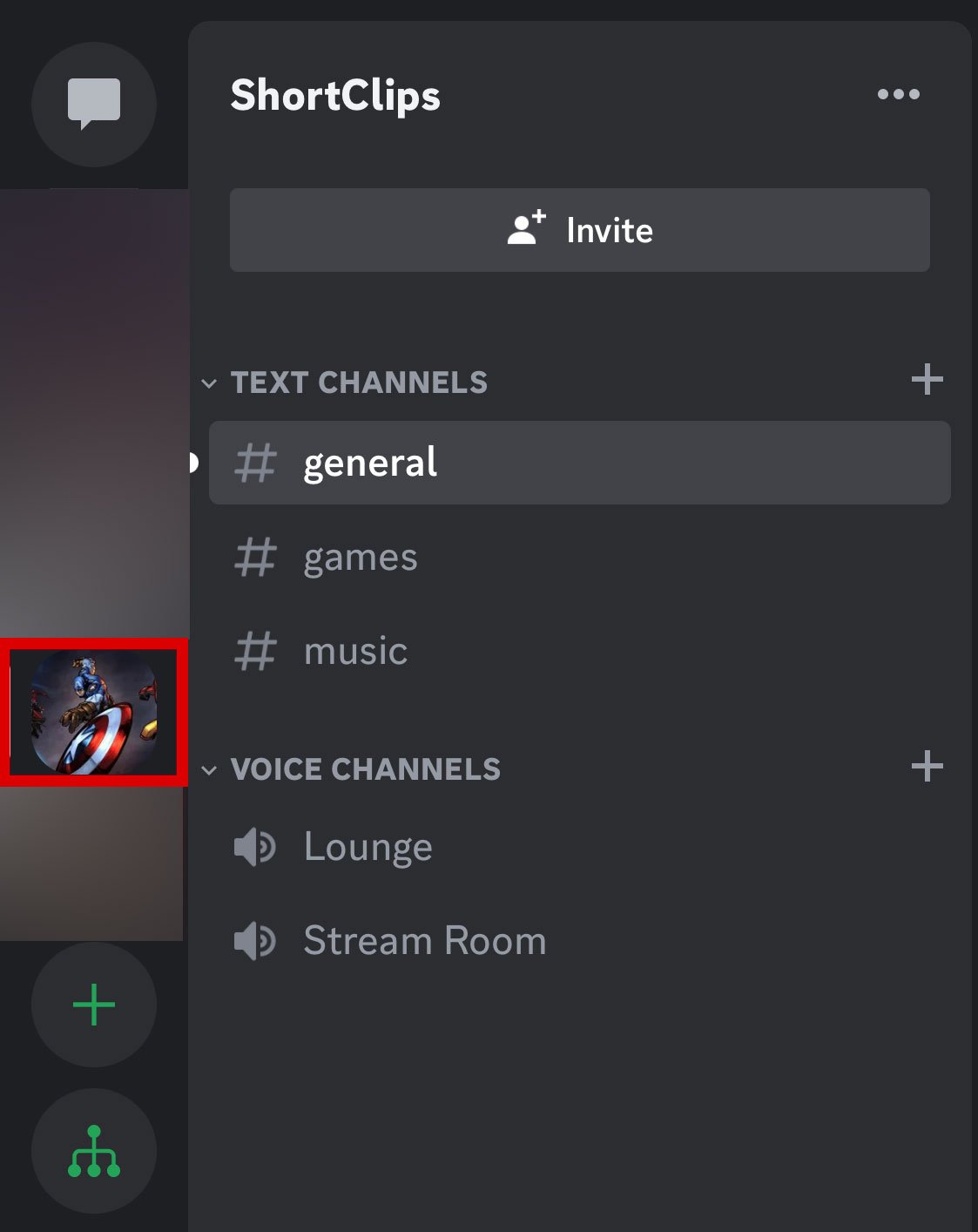
STEP 4: Tap on the “People” icon in the top-right corner to see the members’ list.

STEP 5: Look for the person you want to change the nickname of.
STEP 6: Tap on their username and a pop-up box will appear.

STEP 7: Tap on “Manage”.
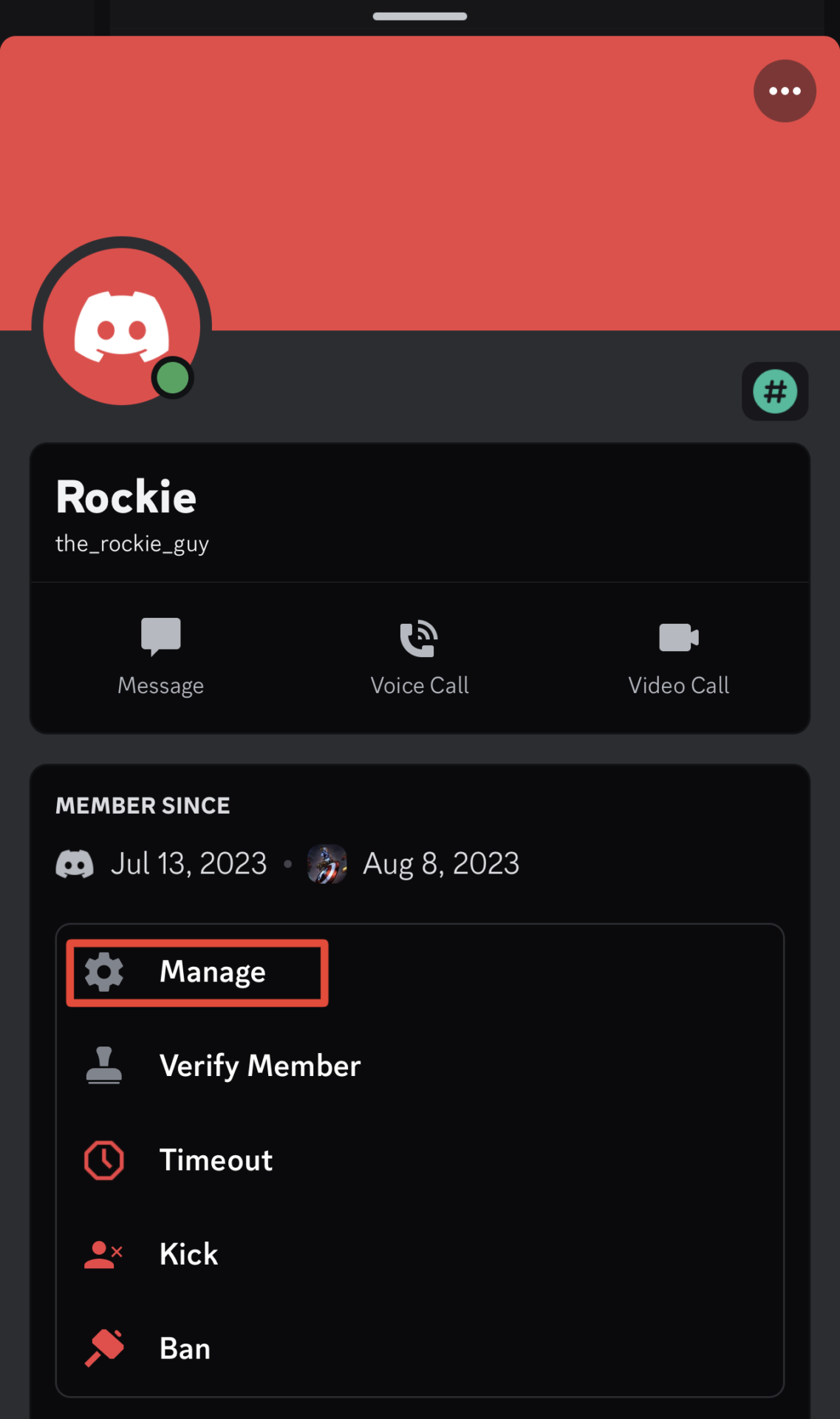
STEP 8: Type their nickname in the “NICKNAME” box and tap “Done”.

STEP 9: Tap on “Close”.
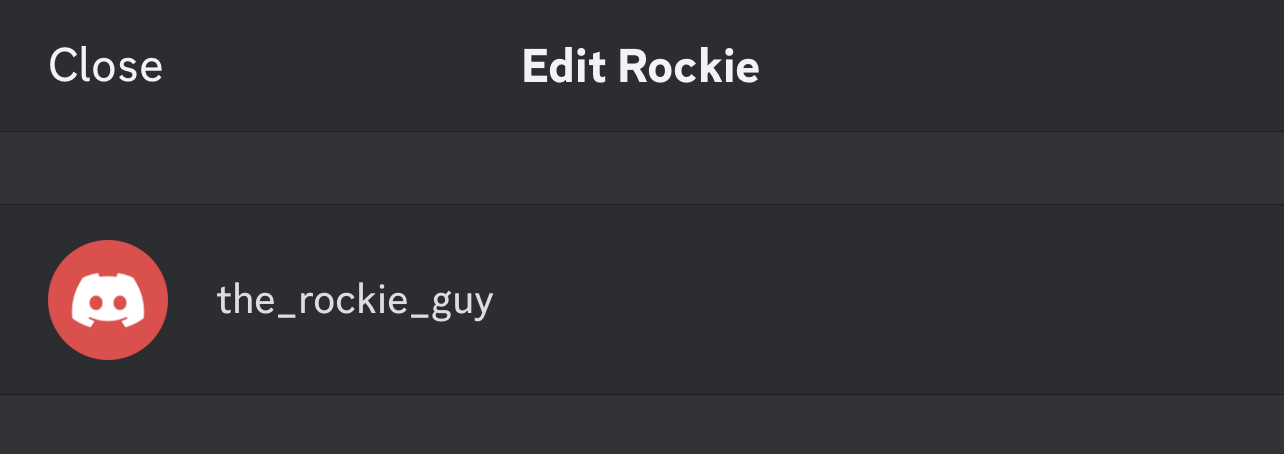
Their new nickname will be visible in the members’ list.
NOTE:
Changing someone’s nickname in a server will change their nickname for everyone. That being said, the nickname will be visible to everyone on the server. You will have to add that person as a friend if you want to change their nickname for yourself only.
ALSO READ: HOW TO COPY A DISCORD SERVER?
How to Change Your Friends’ Nicknames on Discord?
Changing nicknames on Discord can add a personal touch to your interactions.
It allows you to use familiar or affectionate names that reflect the nature of your relationship with the person.
On WEB/Desktop
STEP 1: Launch Discord on your PC.
STEP 2: Click on “Friends” then choose “All” at the top.

STEP 3: Look for the friend whose nickname you want to change.
STEP 4: Right-click their profile and choose “Add Friend Nickname”.

STEP 5: Type your friend’s nickname in the box and click on “Save”.

Your friend’s nickname will be visible to you.
On Mobile
STEP 1: Launch the “Discord” app on your mobile.
STEP 2: Tap on the “Friends” icon at the bottom.

STEP 3: Look for your friend whose nickname you want to change.
STEP 4: Tap on their name. A swipe-up menu of their profile will appear.
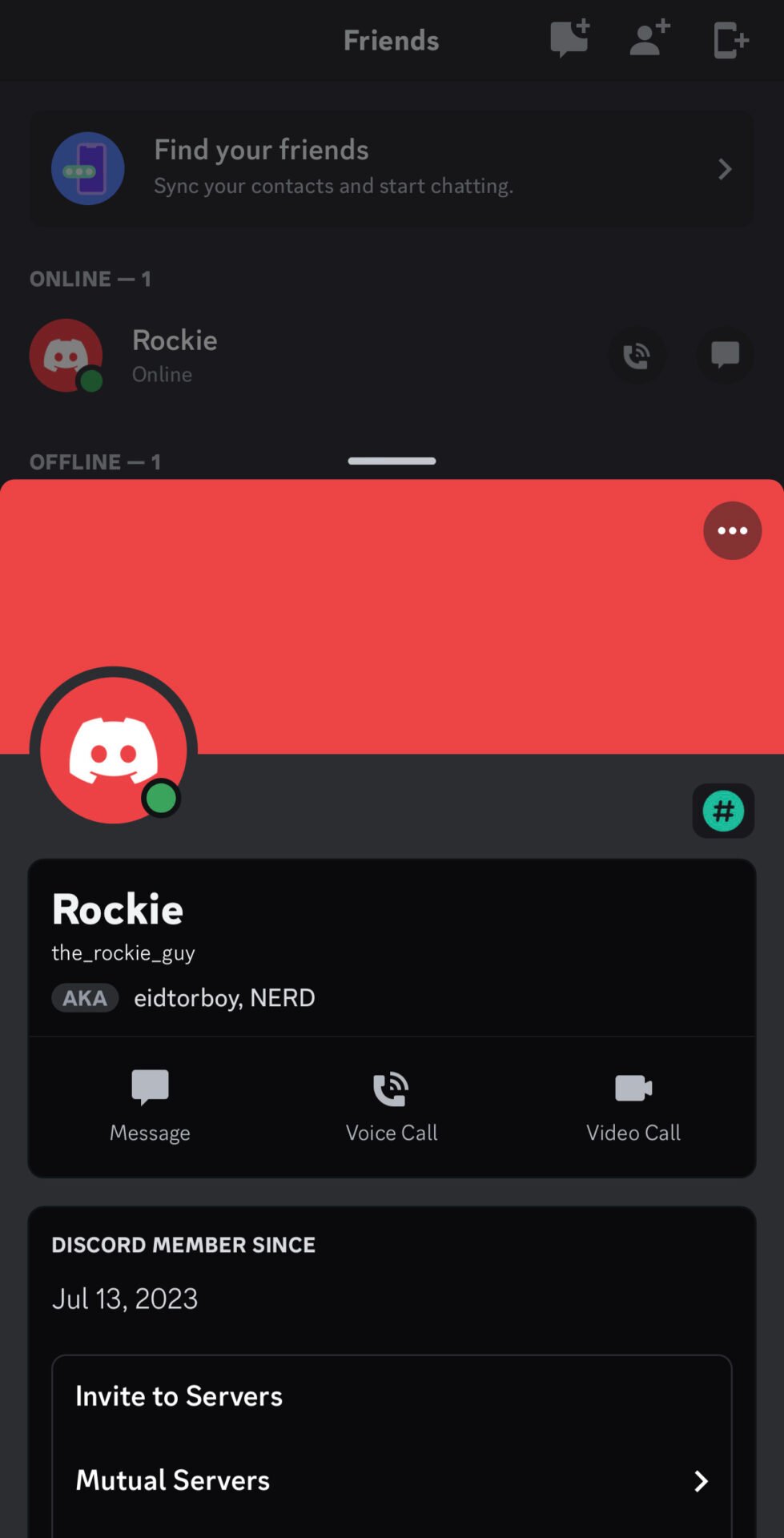
STEP 5: Tap on the vertical ellipsis located on their profile.
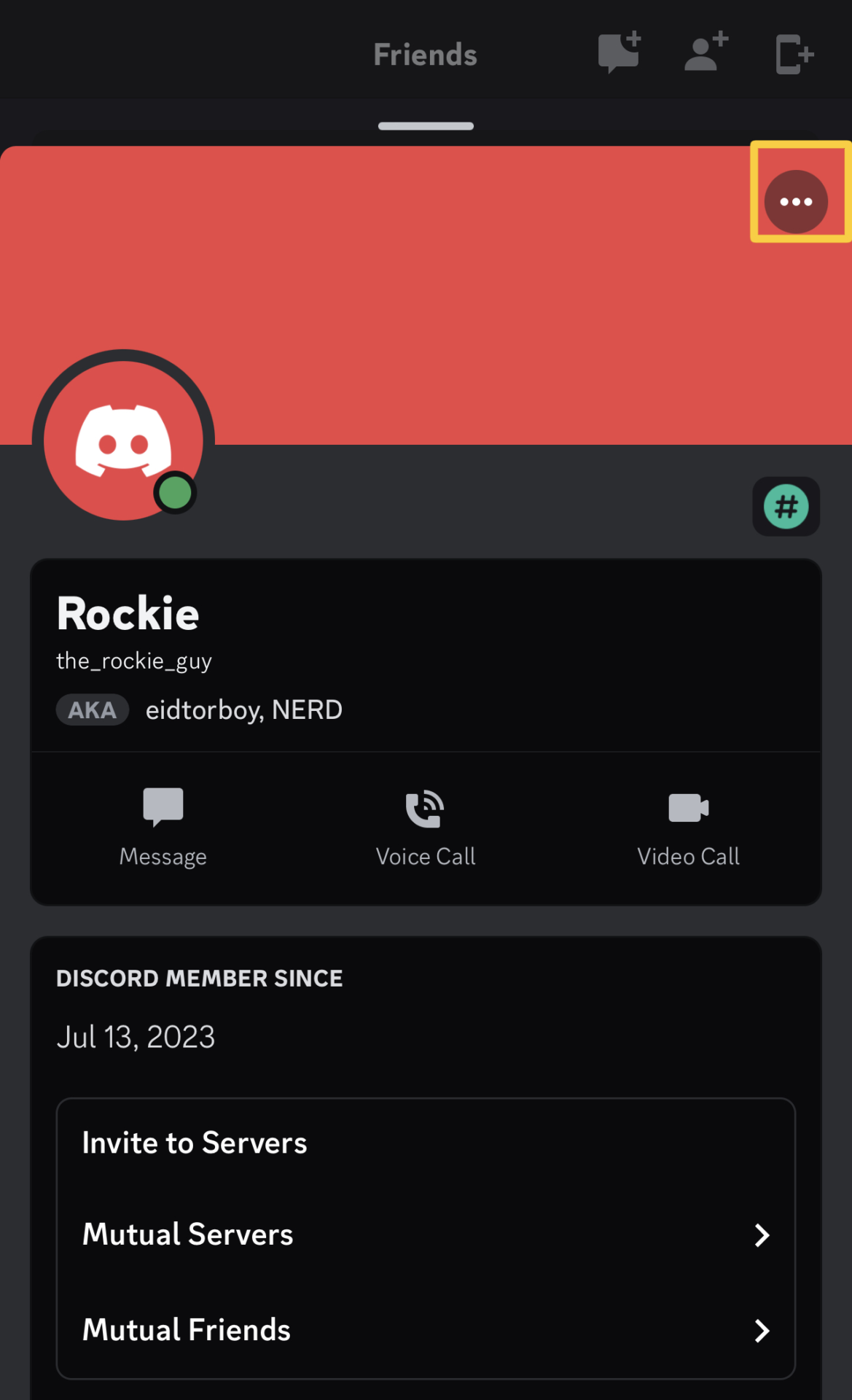
STEP 6: Tap on “Add Friend Nickname”.

STEP 7: Set your friend’s nickname and tap “Save”.

Conclusion
Changing someone’s nickname on Discord is a simple yet powerful tool for server administrators and moderators. It allows for better organization, role identification, and adds a layer of personalization and fun to the community. By following the steps outlined in this guide and keeping in mind the importance of respect and communication, you can effectively manage nicknames on your Discord server, creating a more engaging and organized environment for all members.
FAQs
Do others see my chosen nickname across all servers on Discord?
No, you can have a different nickname on each server. Your chosen nickname is specific to that server.
Are nicknames public on Discord?
Nicknames are visible within the server where they are set. Keep privacy in mind when choosing nicknames.

![How to Find Old Discord Servers You Left? [Guide 2024]](https://therockie.com/wp-content/uploads/2023/11/How-to-find-the-old-discord-servers-youve-left-768x432.png)

![How to Get Active Developer Badge on Discord? [Step-by-Step]](https://therockie.com/wp-content/uploads/2023/08/How-to-Get-an-Active-Developer-Badge-on-Discord-768x384.png)
![How to Change Name on Facebook? [Step-by-Step Guide]](https://therockie.com/wp-content/uploads/2023/09/How-to-change-name-on-Facebook-768x432.png)