[Fix] Facebook Marketplace Not Showing Description

I know how frustrating it is when you are not shown any Facebook Marketplace listing description. There could be several reasons why that’s happening.
Firstly, before looking for the fixes, we will get to know what could be the reasons that the marketplace is not showing descriptions of the listings.
There could be a number of reasons why your Facebook marketplace is not showing the description. To fix it you will need to:
1. Clear cookies of your browser/mobile app.
2. Update/Remove your adblock extensions.
Why is my Facebook Marketplace Description Not Showing Up?
There are several reasons why your Facebook Marketplace description might not be showing up.
1. Technical Issues with Facebook
Sometimes, Facebook experiences technical issues that can affect the display of your Marketplace listings. Check the downdetector to see if the issue is global.
If you suspect that this is the case, wait for a few hours and try again. If the issue persists, try logging out and logging back in or using a different browser.
2. Violation of Facebook’s Community Standards
Facebook has strict community standards that govern the use of its platform. If the listing violates these standards, then the description might not show up. You can review Facebook’s community standards and make sure that your listing complies with them.
3. Item is in a Prohibited or Restricted Category
Another reason for Facebook marketplace not showing the description of the listing is that it falls into a prohibited or restricted category, that’s why the description might not show up. Facebook Marketplace has some specific guidelines for different categories.
4. Description Contains Restricted Words or Phrases
To maintain a good environment and experience for the users at Facebook, it has a list of restricted words and phrases that are not allowed on the platform.
If the listing description contains any of these words or phrases, then it might be flagged and the description won’t show up.
While uploading your listing make sure that your description doesn’t contain any restricted words or phrases so that it can be served to a wider audience.
5. Item is Located in a Restricted Country or Region
The last thing to know why Facebook Marketplace is not showing listing descriptions is because Facebook Marketplace is not available in all countries and regions.
If the item is located in a country or region where Facebook Marketplace is not available, then the description might not show up.
Check Facebook’s list of countries and regions where Marketplace is available and make sure that item is located in one of these areas.
How to fix Facebook Marketplace Description not showing
If you have made sure that the listing is following Facebook standards and not violating any rules then it might be because of a cookies glitch. Follow the steps to clear cookies on both mobile and desktop to resolve the issue.
- Open Google Chrome on your desktop computer.
- Click on the three dots in the upper-right corner of the browser window to open the Chrome menu.
- Click on “Settings” from the drop-down menu.

In the “Privacy and Security” section, click on “Clear browsing data.”
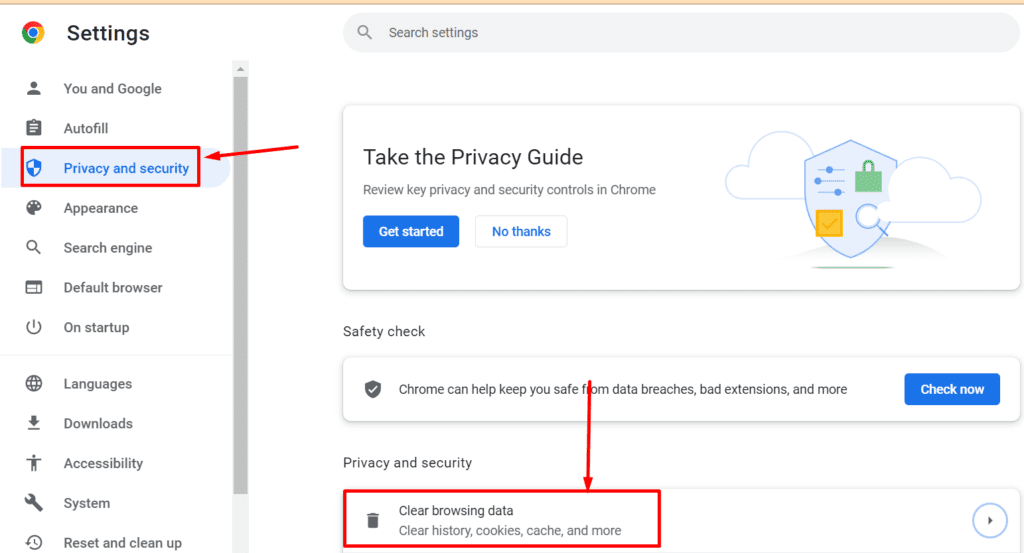
In the Clear browsing data window that appears, choose a time range for the cookies you want to clear. If you want to clear all cookies, select “All time.”
Click on the “Clear data” button to clear the selected cookies and browsing data.

Beware: Once you click on “Clear data,” Chrome will delete the selected cookies and other browsing data from your computer. It’s important to note that clearing cookies will sign you out of most websites and you’ll have to re-enter your login information the next time you visit them.
Clearing cookies on the Facebook app for mobile devices is a slightly different process than on desktop. Here’s how to clear cookies on the Facebook app for Android:
- Open Settings and select “Apps“.
- Search Facebook from the installed apps list and tap on it.
- On the App Info page, click “Clear Data“.
- Click “Clear all data“.
Once you have cleared the cookies data, you will be signed out of the Facebook app and you will need to log back in the next time you use the app.
Hopefully, you will be able to see Facebook marketplace descriptions now if there is any issue due to cookies.
Update/Disable AdBlocker Extensions:
If you are still unable to see Facebook marketplace descriptions, it might be because you have an old Adblocker extension installed into your browser.
You can either update it to the latest version OR just disable it on Facebook so that whenever you open Facebook Marketplace, it can show you descriptions.
Mostly these extensions take Facebook Marketplace listings as ads, and so they try to block it as well. That’s why many users are unable to see their descriptions on the listings.
After disabling any unwanted extensions, you can hopefully see the listing’s descriptions.
SIMILAR TO THIS:

![How to Set Up Paypal on Facebook Marketplace? [UPDATED]](https://therockie.com/wp-content/uploads/2023/07/How-to-Setup-Paypal-on-Facebook-Marketplace-768x384.png)



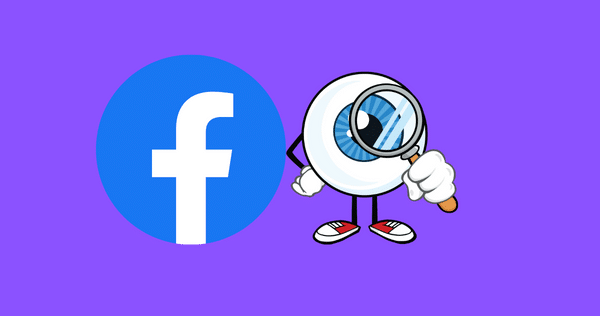

I am just looking and it drops …I do not List any items, , Its B/S Facebook
deleting the privacy, cookie browser Chrome, works for a Minute, after log in it back to no descriptions
I had this problem on Chrome and it was after an update of the ADBlock I was using. If I switched the adblocccker off it was fine. The next adblock update fixed it. Seems like a cat and mouse game between Facebook and apps
Thanks Kevin for letting us know. We will now include this solution as well in to the article so people can get benefit from it. 🙂